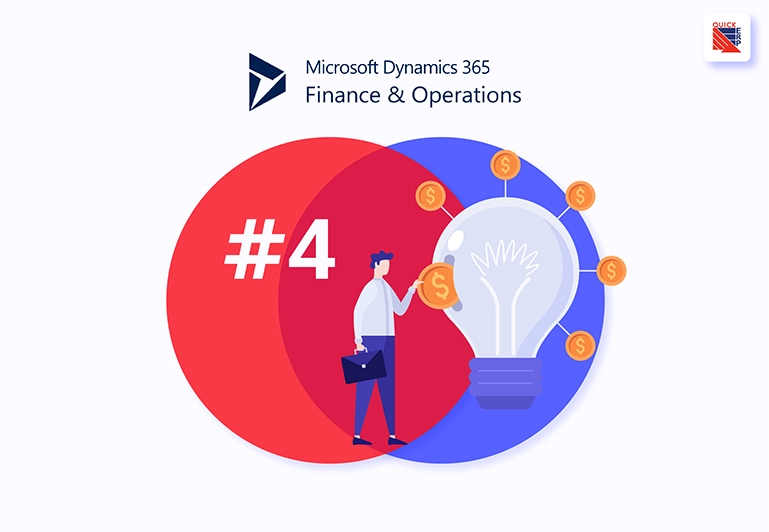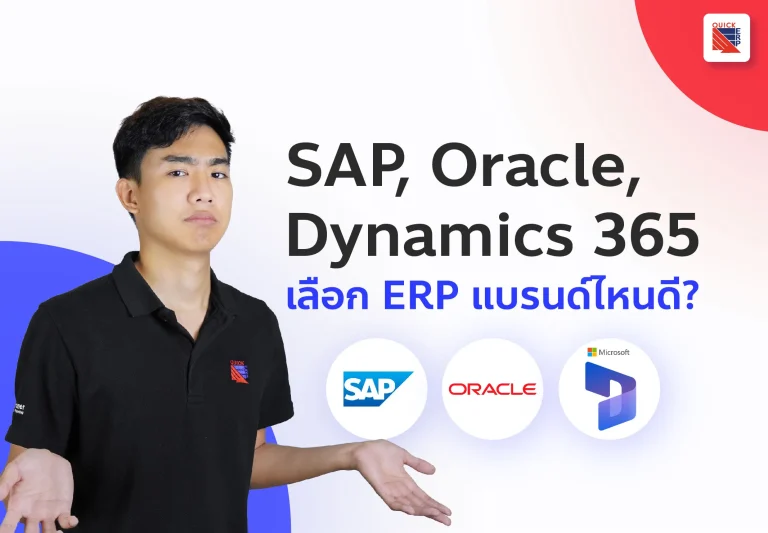ในบล็อคนี้ เราจะมาลองทำ basic Data Mining ด้วย Azure Machine Learning กัน โดยฐานข้อมูลที่ใช้จะอยู่บน Azure SQL Database และข้อมูลถูก integration มาจากโปรแกรม Dynamics 365 for Finance and Operations
ตัวอย่างในบล็อคนี้ จะเป็นการนำข้อมูลการขายปลีก (Retail) มาหากฏความสัมพันธ์ (Association Rules) เพื่อนำมาวิเคราะห์ ว่าลูกค้าซื้ออะไรคู่กับสินค้าอะไรบ่อยๆ ทำให้สามารถออกโปรโมชั่นแคมเปญคู่กัน ทำให้มีราคาถูกลง เพื่อที่จะเพิ่มมูลค่ายอดขายสินค้าได้
Quick Suggest
ถ้าสนใจอยากรู้เพิ่มเติม ขอแนะนำบทความ
เตรียม Azure SQL Database
ขั้นตอนแรก เราต้องเตรียมฐานข้อมูลให้เรียบร้อย โดยสามารถทำตาม link นี้ได้เลยครับ https://docs.microsoft.com/en-us/azure/azure-sql/database/design-first-database-tutorial
note* การใช้บริการ azure cloud platform นั้นมีค่าใช้จ่าย และเราต้องทำการผูกบัตรเครดิตไว้กับ azure subscription ด้วยนะ (เบื้องต้นมีให้ทดลองใช้ฟรี $200 usd สำหรับ account ใหม่)
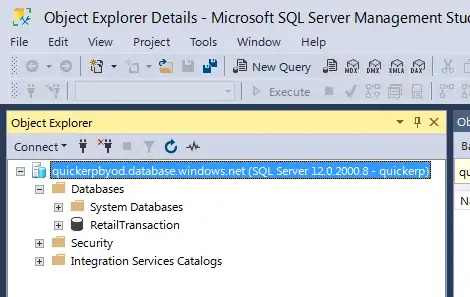
Bring your own database (BYOD)
Dynamics 365 for Finance and Operations ทำการตั้งค่า export data ผ่าน Data management workspace, ไปที่เมนู Configure Entity export to database
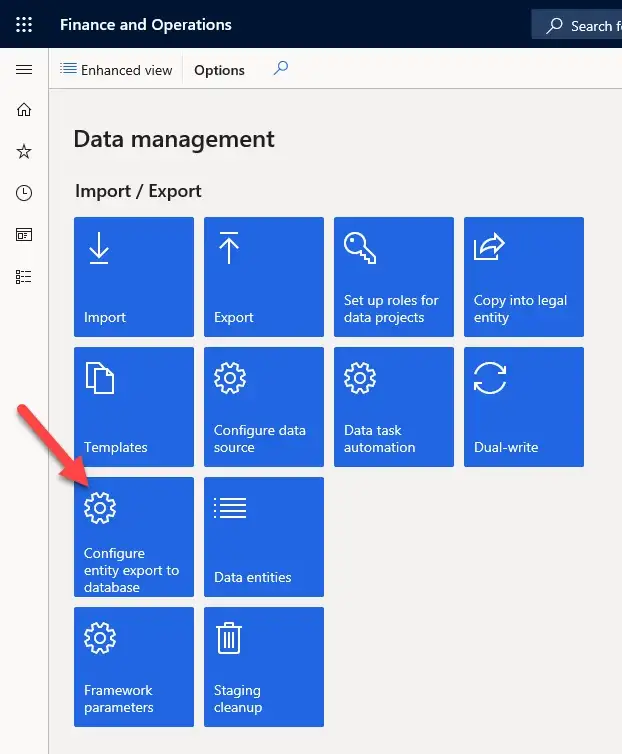
ตั้งค่า connection string ของ azure sql database
Data Source=,1433; Initial Catalog=; Integrated Security=False; User ID=; Password=
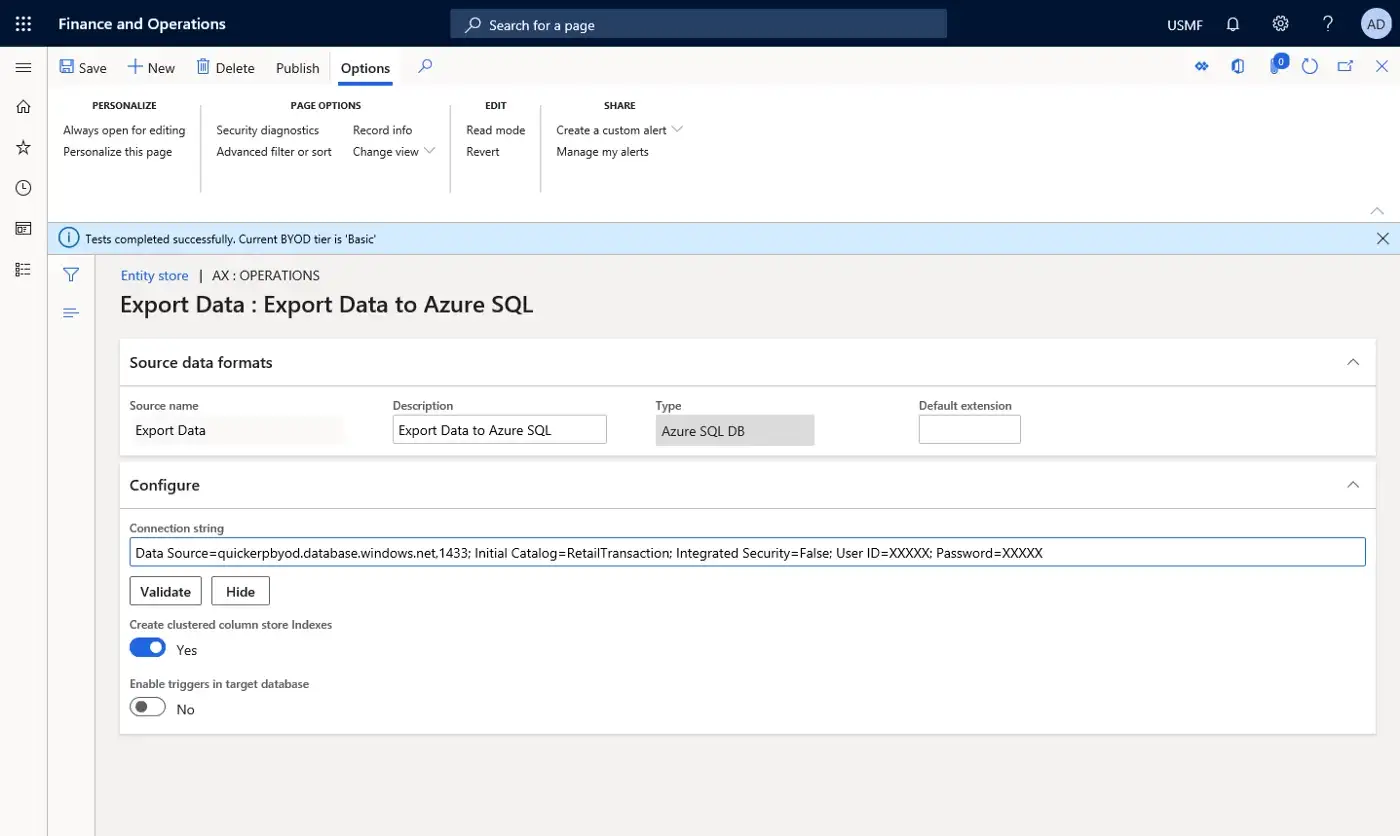
กด Publish Entity store, เลือก Publish entity ที่เราต้องการนำข้อมูลส่งออกไป ทั้งนี้ระบบจะไป create staging table ใน database ให้เราอัตโนมัติ
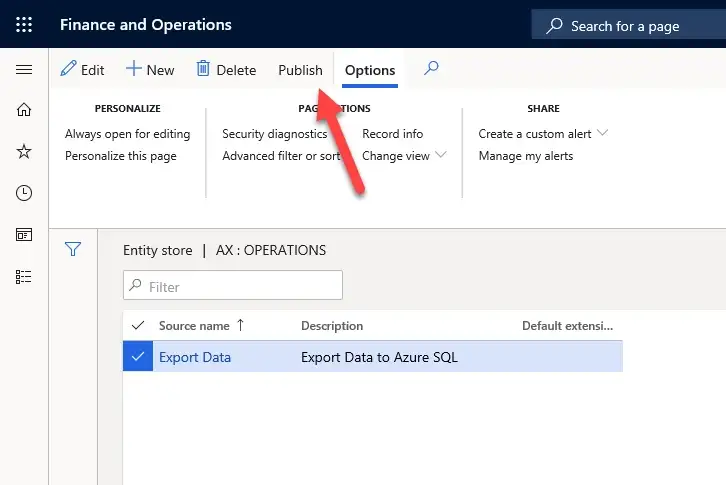
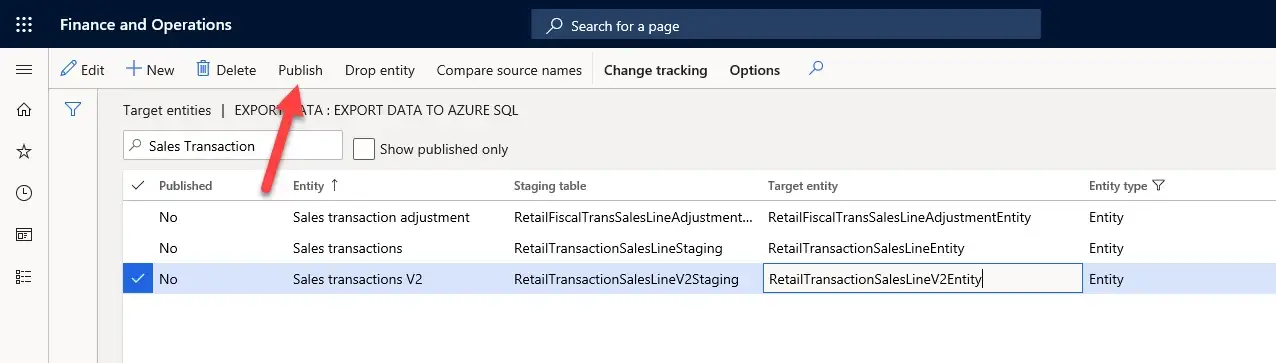
ทำการนำข้อมูลส่งออก ด้วยเมนู Export เพียงแต่เลือก target เป็น entity store ที่เราตั้งค่าไว้
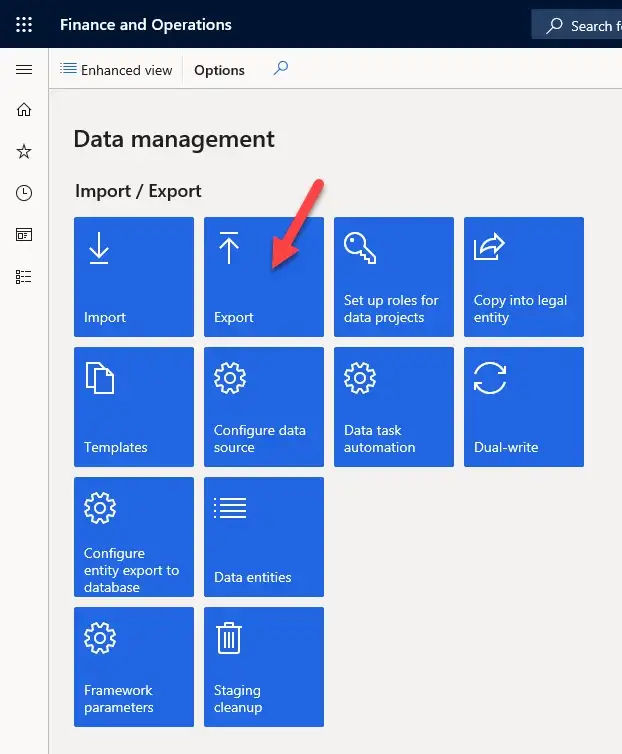
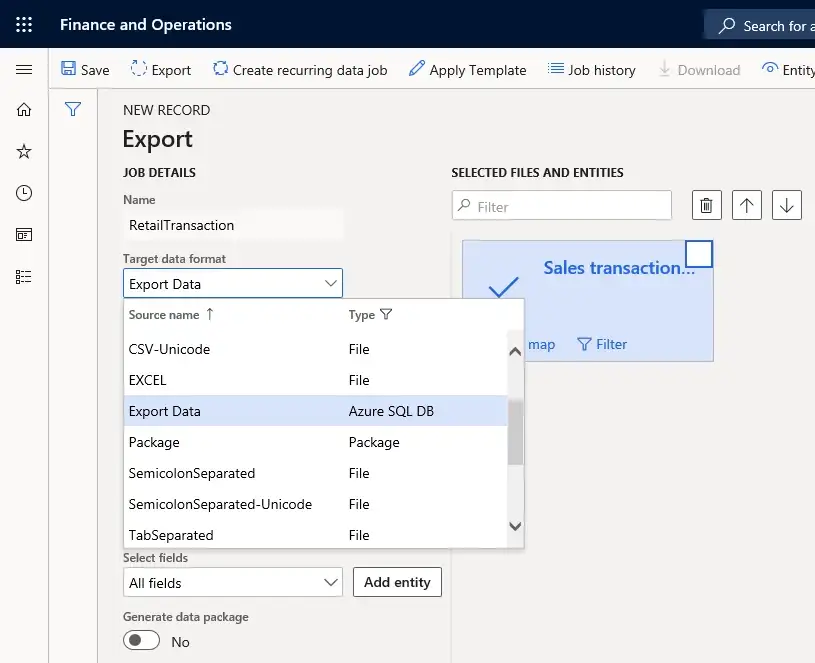
เมื่อ job run เสร็จเรียบร้อย เรากลับมาเช็คข้อมูลที่ azure sql database จะได้ดังรูป
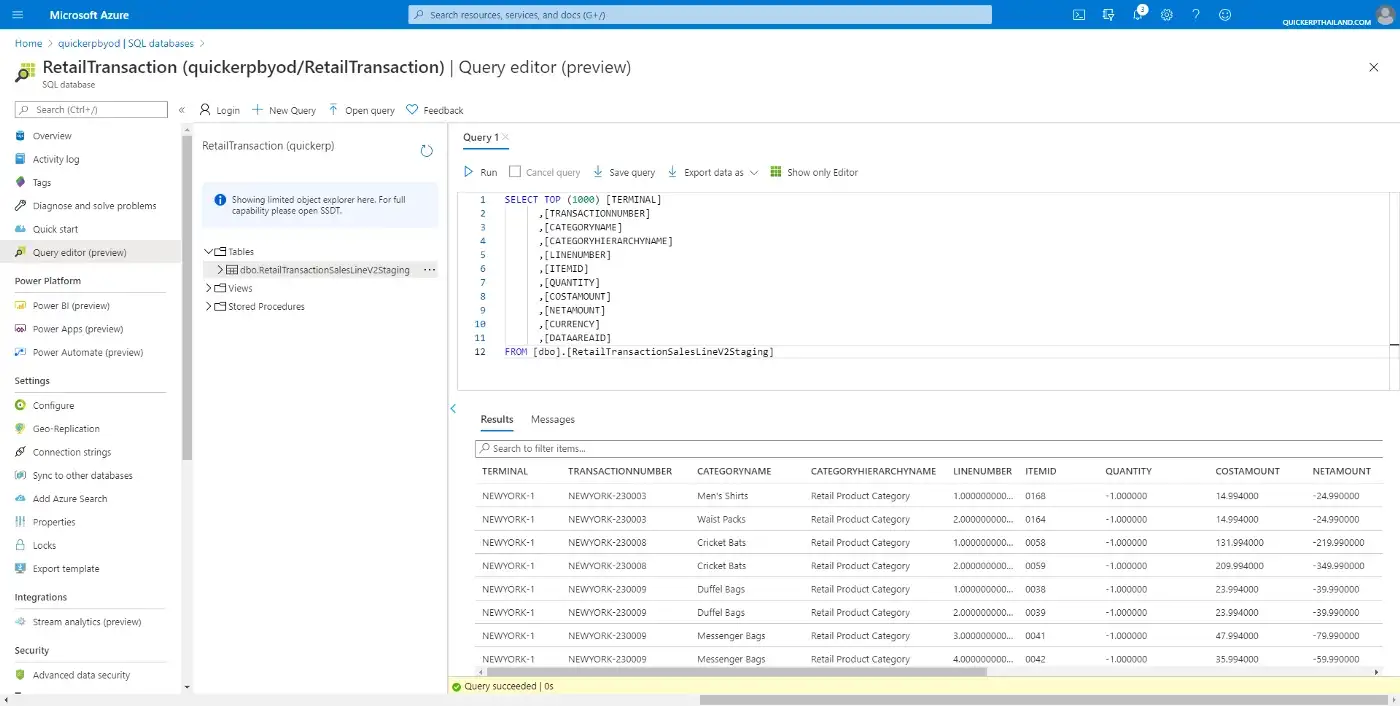
ขั้นตอนต่อมา เราต้อง prepare data ตามรูปแบบ input ของ model ที่ใช้ ……(เปลี่ยน item by transaction เป็น Itemsets)
ฝั่งซ้ายคือ transaction เดิม
ฝั่งขวาคือ transaction ที่ model ต้องการ
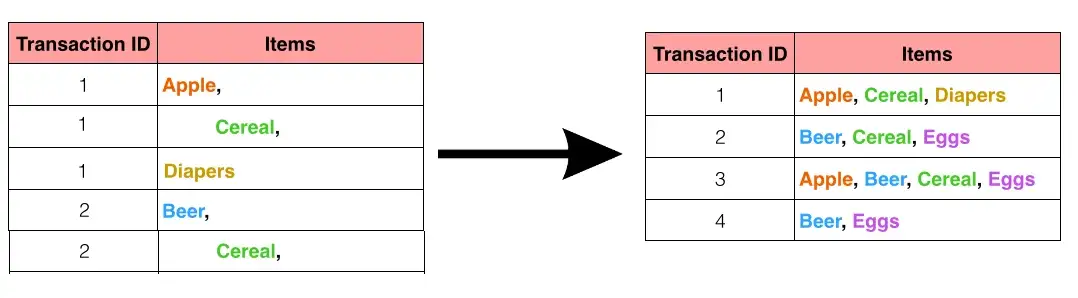
sql select statement เราจะใช้คำสั่งประมาณนี้
SELECT Main.TRANSACTIONNUMBER,
LEFT(Main.CATEGORYNAME,Len(Main.CATEGORYNAME)-1) As “Items”
FROM (SELECT DISTINCT RetailTrans2.TRANSACTIONNUMBER,
(
SELECT ‘I’ + RetailTrans1.CATEGORYNAME + ‘,’ AS [Text()]
FROM [Dbo].[RetailTransactionSalesLineV2Staging] RetailTrans1
WHERE RetailTrans1.TRANSACTIONNUMBER =
RetailTrans2.TRANSACTIONNUMBER
And RetailTrans1.CATEGORYNAME != ‘’
GROUP BY RetailTrans1.TRANSACTIONNUMBER,
RetailTrans1.CATEGORYNAME
FOR XML PATH (‘’)
) [CATEGORYNAME]
FROM [Dbo].[RetailTransactionSalesLineV2Staging] RetailTrans2
WHERE RetailTrans2.CATEGORYNAME != ‘’
) [Main]
ORDER BY TRANSACTIONNUMBER
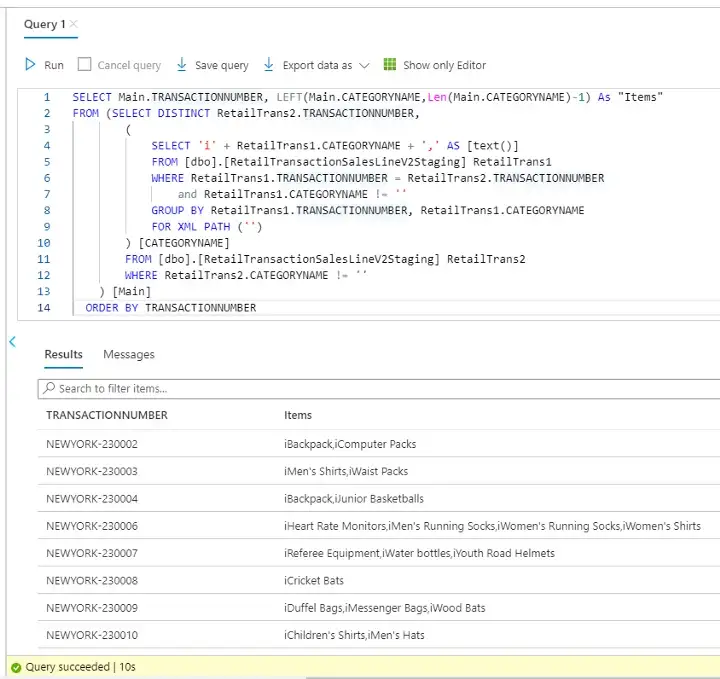
Microsoft Azure Machine Learning Studio
Azure ML Studio เป็นเครื่องมือไว้ทำ Machine Learning มีเครื่องมือ GUI-Based ให้ใช้งาน นั่นหมายความว่าเราก็แค่ drag and drop เอา Module ที่ต้องการมาประกอบกันเพื่อทำ Machine Learning และมันก็เป็น Web Based เราสามารถใช้งานบน Web Browser ได้เลย … cr. Supanat Jintawatsakoon
ขั้นตอนแรกสร้าง Experiments
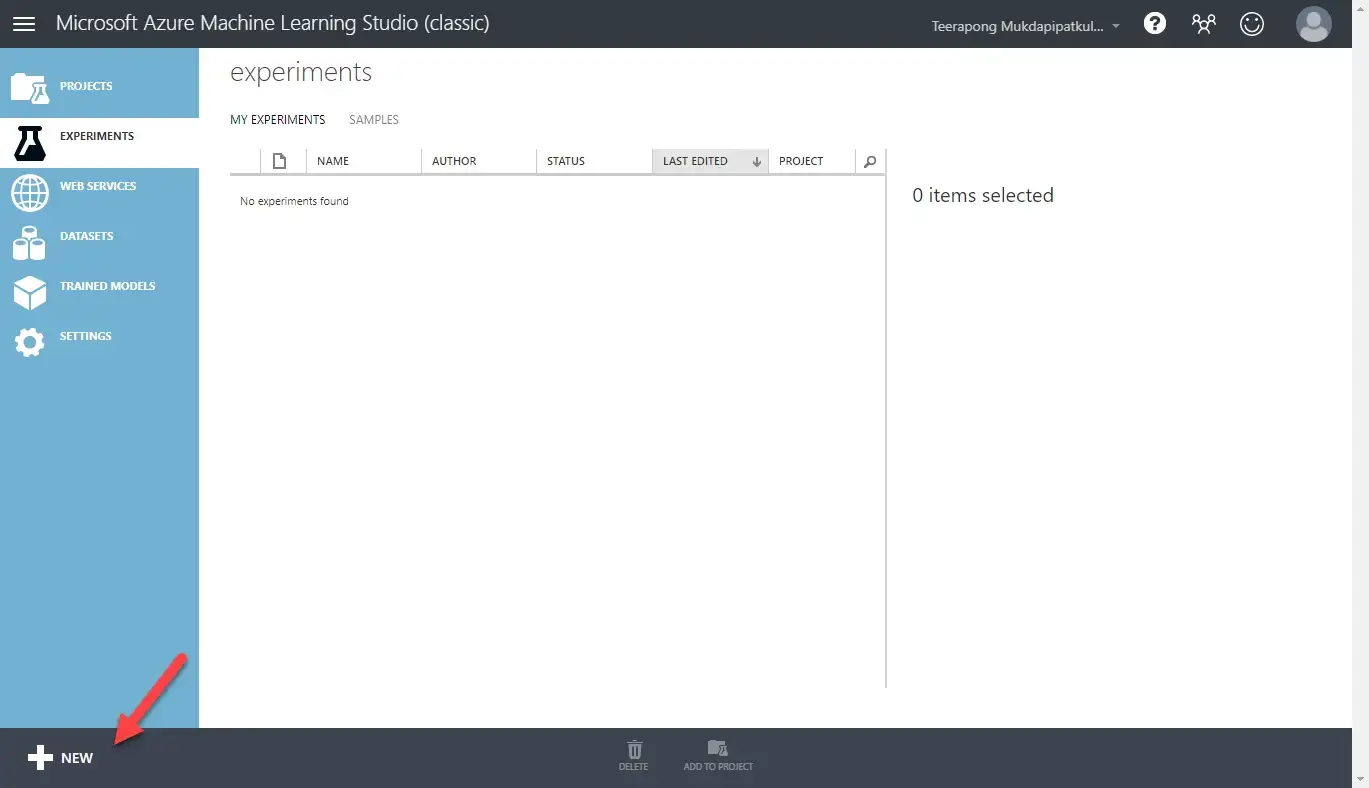
เลือก Import Data จาก Azure SQL Database, setup connection และ database query
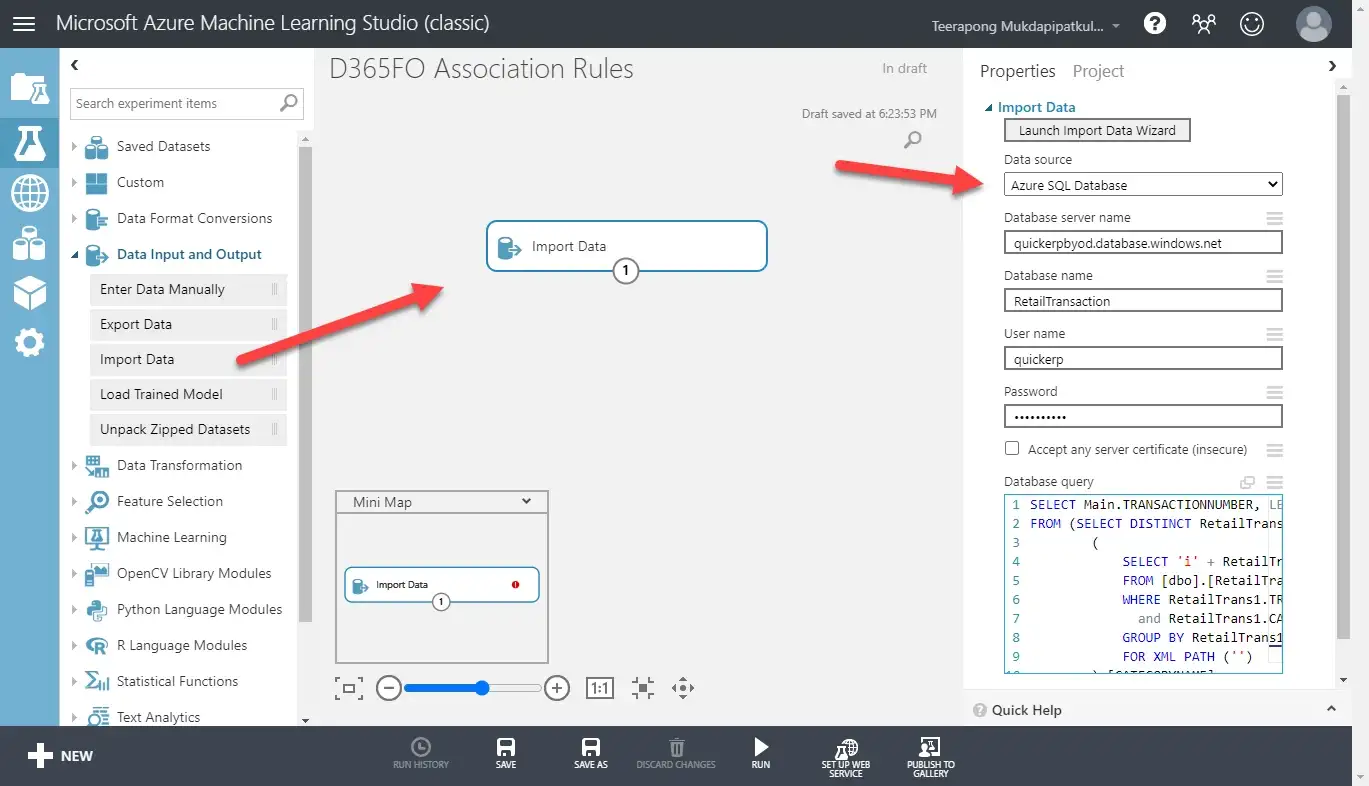
เมื่อเราทำการ Run Experiments เราสามารถดูข้อมูลหรือผลลัพธ์การทำงานหลังจาก node นั้นๆทำงานเสร็จได้, เช็คข้อมูลว่านำเข้าตาม format ที่เราต้องการหรือไม่
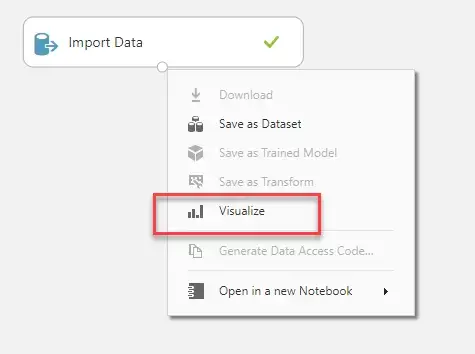
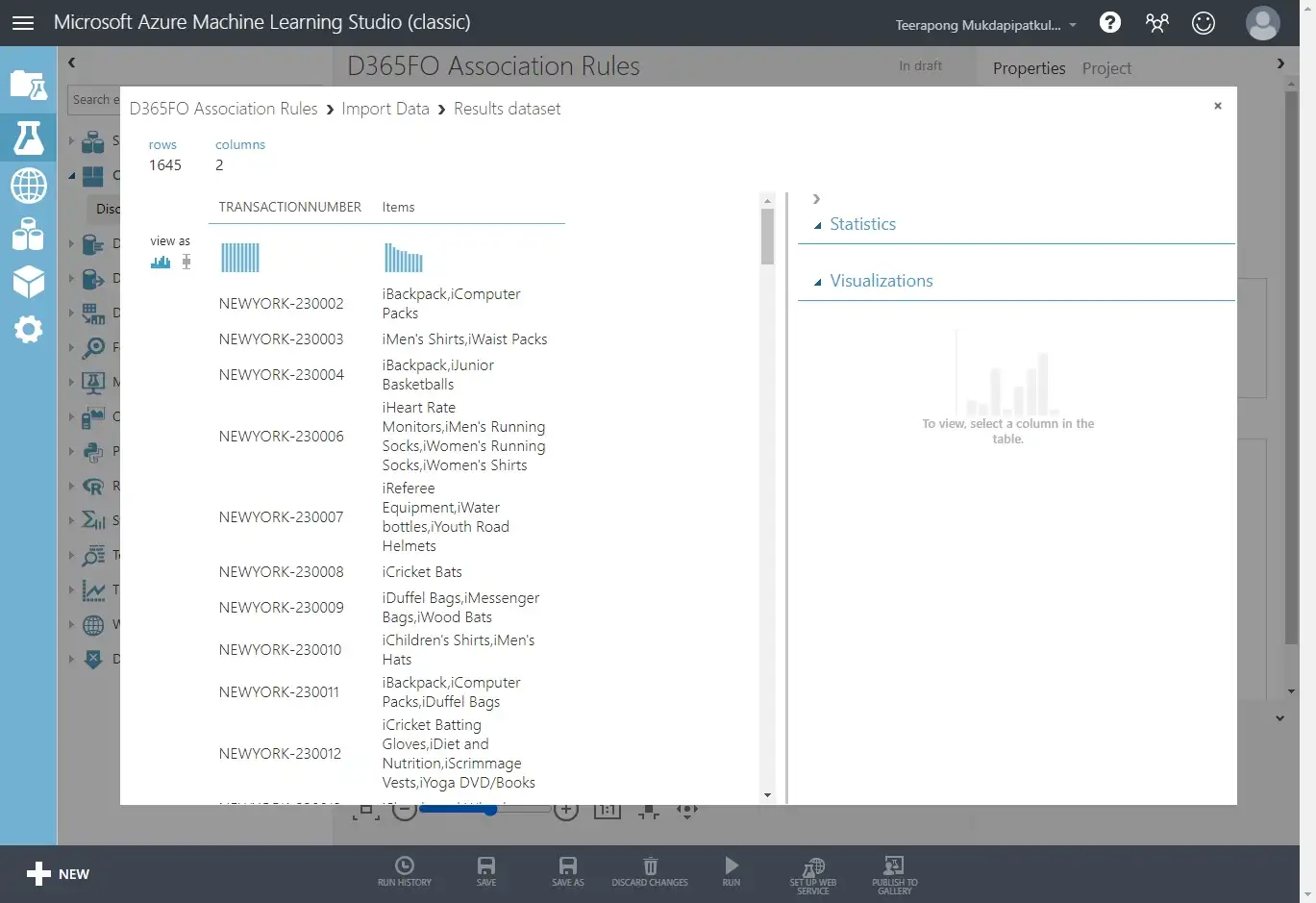
สุดท้ายนี้ ขอขอบคุณ
ขั้นตอนการหากฏความสัมพันธ์ (Association Rules) (http://dataminingtrend.com/2014/association-rules)
Bring your own database (BYOD) from Dynamics 365 for Finance and Operations (https://us.hitachi-solutions.com/knowledge-center/bring-your-own-database-for-dynamics-365-finance-operations-part-2)
ลองเล่น Azure Machine Learning Studio (https://medium.com/@SupanatJ/c7e7d0621ef7)
ก้าวเข้าสู่ Digital Business
ดูผลิตภัณฑ์ที่เกี่ยวข้องได้ที่นี่